To create a new geometry, click on + Add Top Level Geometry or + Add Child Geometry in the Geometries list. The Add Geometry pop-up opens.
The name of a geometry has to be unique for the whole GDTF file.
If Use File Dimensions is enabled, the geometry receives its dimensions from the linked 3D model. If Use File Dimensions is disabled, the dimensions given in the Length, Width and Height fields are used.
Use File Dimensions is not available for the included standard models (primitive types).
Defines special functions of the geometry. Read more about the available geometry types in the GDTF Spec (section Geometry Collect).
To link a 3D model to the geometry, use one of the following options:
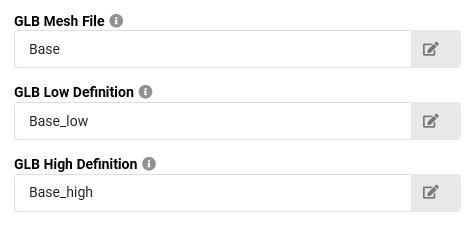
When clicking OK, a geometry with all the given properties is created.